Filtering the Record
You can filter the data in Vision Anywhere to display specific items such as blood pressure and smoking. You can also add date filters onto all of the views.
- Select the arrow
 button to access the categories.
button to access the categories.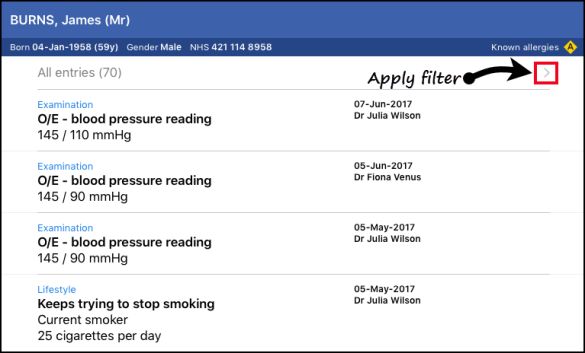
- Choose Categories or Date Range. Both filters can be active.
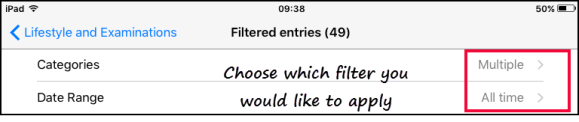
- All categories or dates are displayed.
- Tap on the tick next to "Show All" to clear the current view.

- Tap to select the items you want to view.
- Tap All entries to apply the filter.

Note - The count of All Entries changes as the filters are applied.
- The filtered view displays.
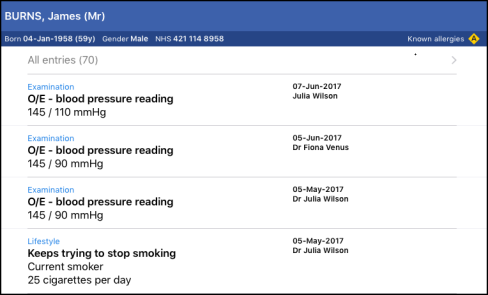
- Date filters can also be applied.
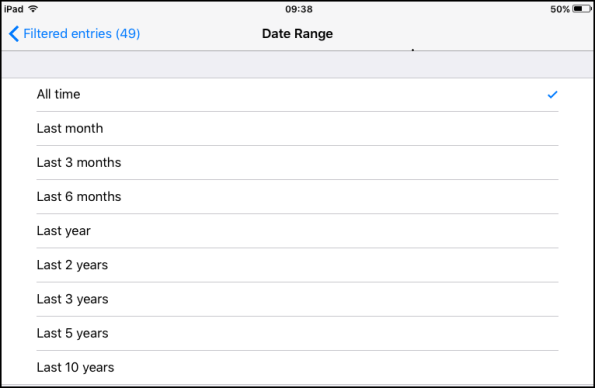
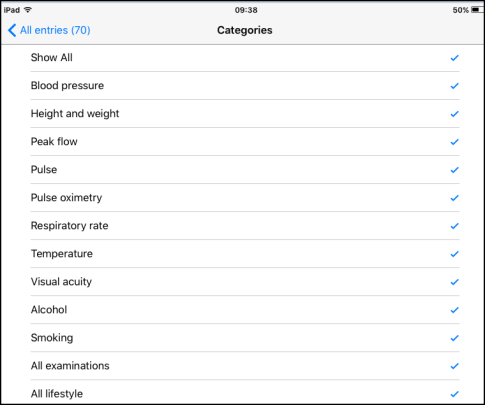
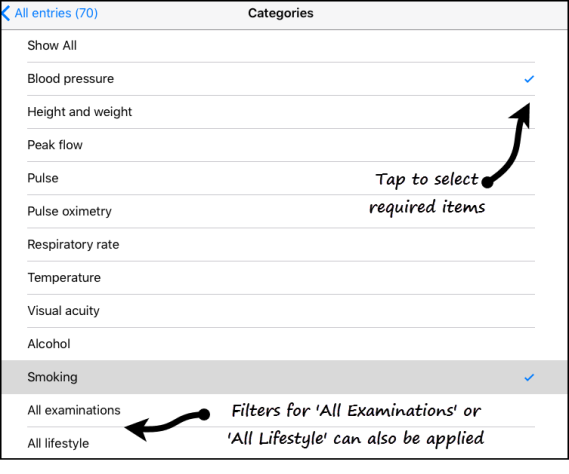
Filters for All Examinations and All Lifestyle can also be applied.
This table tells you what categories are available for the patient record screens.
| View | Date Filter | Filter Categories |
|---|---|---|
| Clinical Record Browser | Yes | Encounters - Medical History - Medication Allergies - :Lifestyle and Examinations Test Results - Immunisations Correspondence - Other |
| Encounters | Yes | None |
| Medical History | Yes | Problems – Diagnoses – Procedures Family History – Referrals Requests - Other |
| Allergies | Yes | Drug allergies - Non-drug allergies |
|
Lifestyle |
Yes |
Blood pressure - Height and Weight |
| Test Results | Yes | None |
| Immunisations | Yes | None |
| Correspondence | Yes | Incoming correspondence Outgoing correspondence |
